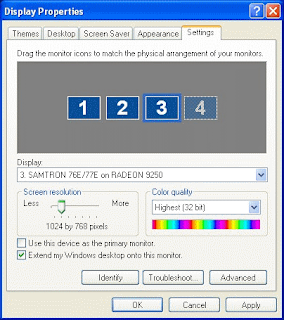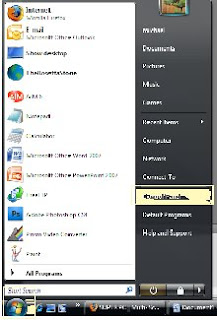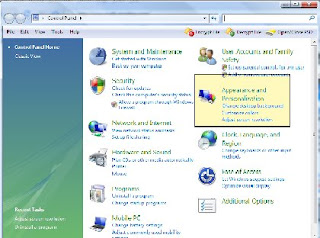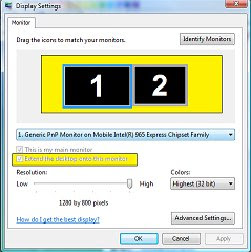1) You can buy a pre-manufactured Multiple Monitor Computer. Of course, the best place to purchase a multi-monitor computer is right here at: Multi-Monitors.com. We carry a multi-monitor computer line called SUPER PC that can support from 2 to 12 monitors (or more if you ask). We offer the best quality for the lowest prices and we are the original pioneers of this new breed of multi-tasking!
2) You can get a USB to VGA Adapter, or USB to DVI Adapter that will allow you to add an extra monitor to your computer via any USB2.0 Port. You can also add multiple extra monitors by using multiple adapters. This is a great option for viewing documents, surfing the web, using Microsoft Office and many other business tasks. This is not a good option for intense graphical situations such as HDTV, Blu-ray, Gaming and 3D / CAD Workstation applications. For those types of scenarios, it is highly recommended that you purchase a high-powered Multi-monitor Workstation.
3) You can replace or add an extra video card to your existing computer, depending on how many monitors you wish to support. Although this sounds easy enough, this is a rather complex solution for a beginner, especially when trying to find a compatible graphics card. For this reason, I am going to write an entirely seperate post on that topic and will link to it here, very soon.
Once you have your multiple monitor system set up and ready to use, you will need to enable all of your monitors in your “Display Properties” Control Panel. Here is a great link to a complete and animated walkthrough of how to enable your multiple monitors in the Windows Control Panel.
How to Setup Multiple Monitors (Instructions)
Nothing speaks louder than a video. For a better understanding about how multiple monitors work, watch this video: